Imagine your parent or grandparent, who perhaps live alone, has an accident and is hurt, or they’re self-isolating with COVID-19 symptoms and things take a turn for the worse. They’re able to reach 911, but how will you know?
With a quick setup in the iPhone, their phone can notify you (their emergency contact) the moment they get off the phone with first responders. It's called SOS Emergency mode.
Recommended Videos
If that’s not helpful enough, the iPhone that made the 911 call then sends its current location to you (the emergency contact), as well as continued updates each time the person’s location changes.
In reality, any of us can get into an emergency situation, and we all likely have someone in our lives who we’d want to be notified immediately if something were to happen to us.
Can you think of who that person might be for you? Here’s how to add them as your emergency contact in your iPhone:
- Open the Health app and tap the Medical ID tab.
- Tap Edit and scroll to emergency contacts.
- Tap the green plus sign to add an emergency contacts.
- Tap a contact, then add their relationship.
- Tap Done to save your changes.
It's that simple.
And did you know there's a quick way to call emergency services from your iPhone without even unlocking it?
On an iPhone 8 or later:
- Press and hold the side button, along with one of the volume buttons, until the Emergency SOS slider appears.
- Drag the Emergency SOS slider to call emergency services. Alternately, you can continue holding the side button and volume button. A countdown will begin and an alert sounds. Hold down the buttons until the countdown ends and your iPhone will automatically call emergency services.
On an iPhone 7 or earlier:
- Quickly press the side or top button five times to make the Emergency SOS slider appear.
- Drag the Emergency SOS slider to call emergency services.
It's worth mentioning that this feature should not be taken lightly nor should it be used when not necessary.
After emergency services are called from your phone, here's what you can expect an SOS situation to look like:
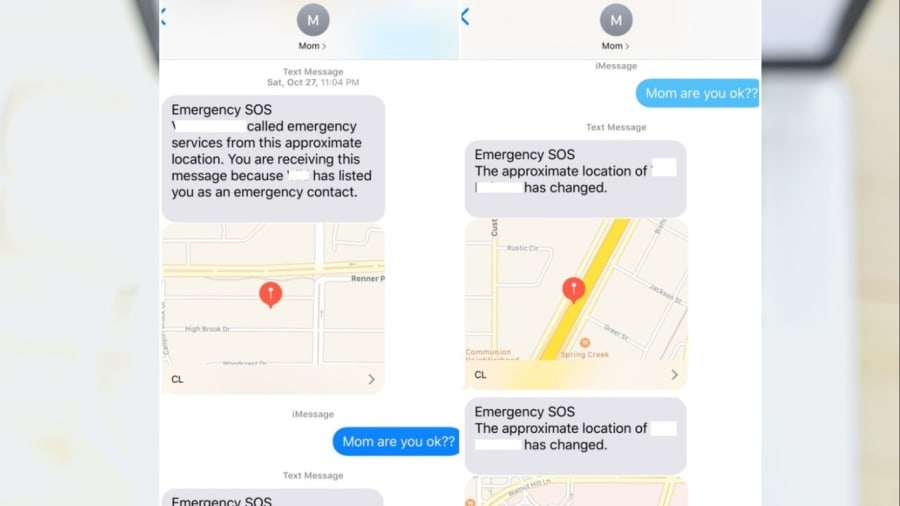
If you’re worried about your location services being on, no need. You have the option of canceling the feature after the call, should you not want the person on the receiving end to know your location. Your phone will remind you to stop sharing every four hours for 24 hours.
Has someone you know used this? Did it work in their favor? Click here to tell us more.




