The ClickOnDetroit weather page is designed to provide you with accurate and user-friendly information for your community.
Here’s how to use the page to track storms and receive forecasts locally, or anywhere across the U.S.
Recommended Videos
Radar
Layers Button: Use the Layers button in the upper-left corner to switch to different map types or enable multiple layers. You can view future radar (up to 2 or 28 hours), watches and warnings, storm tracking, and more. This option also lets you hide/show the legend or change the layer opacity.

Search for Locations: The down arrow allows you to search for different cities quickly by city name or ZIP code. Recent locations are also displayed here for easy access.
Zoom and Speed Controls: There are two plus/minus options in the bottom-left corner. The top one adjusts the zoom level of the map, while the second one (next to the play icon) adjusts the speed of the radar playback. This is particularly useful for viewing future radar, which can allow you to track potential future weather at the speed you prefer.
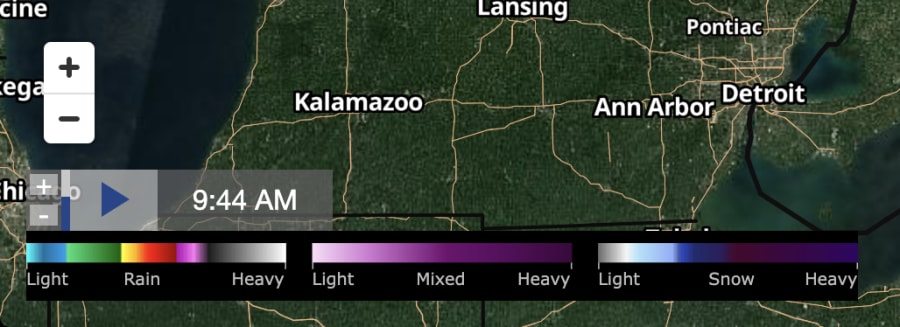
Location Retention: The radar saves your selected location when you refresh the page. If you always want to see the radar for a specific location, it will retain your settings, including enabled layers. For example, if you want to see Dallas, Texas, with precipitation and any watches/warnings issued for that area, it will always display on refresh (unless you clear your browser cookies/cache).
Current Conditions
The Current Conditions widget includes enhanced search capabilities (via the down arrow near the top). It includes sunset and sunrise times, current alerts for the selected city, and additional almanac information, such as visibility, wind speed, and pressure.
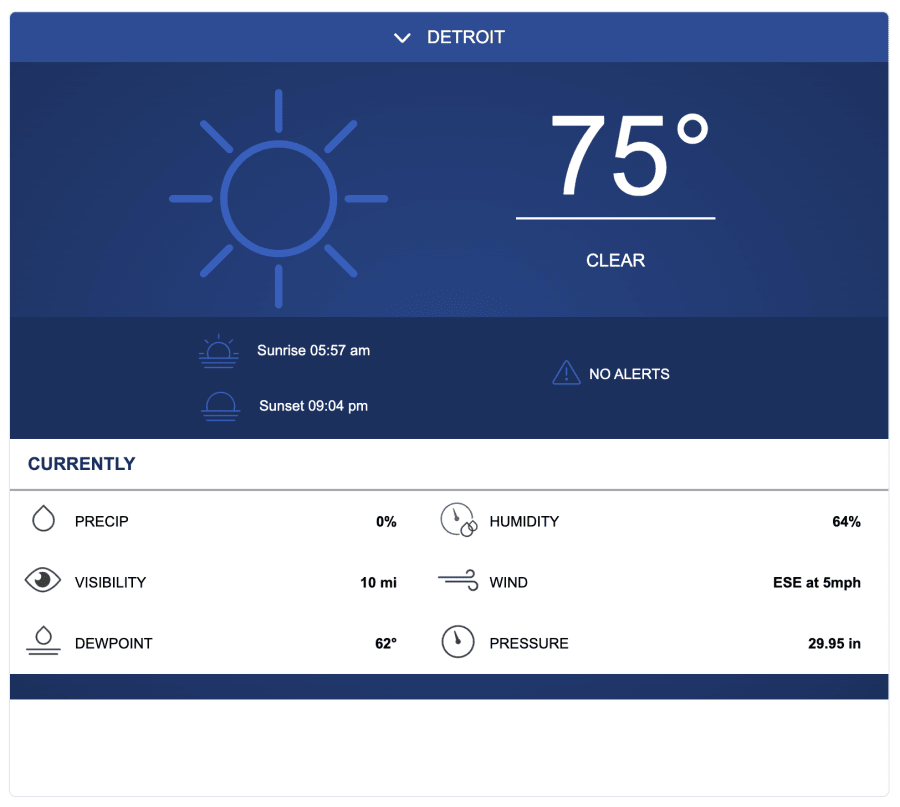

7-Day/Hourly Forecast
We have introduced a new combined 7-day and hourly forecast widget. The search option in the upper-left corner allows for quick location updates.

If you have questions about the weather page, reach out to the team here.



