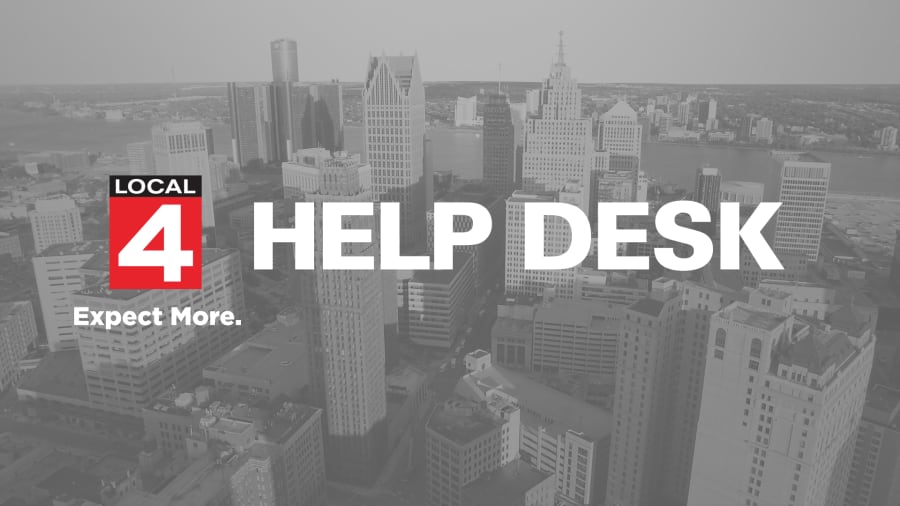As we move into spring storm season, ClickOnDetroit users sent in tickets to the Help Desk asking about setting locations in the 4Warn weather (iOS | Google Play). Here’s how you can track weather across multiple locations, even hundreds of miles apart, in the app.
‘Locations’ menu
You access ‘Locations’ in the 4Warn weather app through the menu on the bottom of the home screen. Enter the city, state or even specific address you would like to track using the form field at the bottom.

‘Favorite’ Locations
Use the heart icon to set a location as a favorite. This allows you to receive weather push alerts to your mobile device even if you’re far away from the location. This is a good way to track weather where loved ones live, or scout out weather patterns before you travel.

Remove ‘Locations’
Use the ‘Edit’ button in the upper right corner to remove locations you no longer wish to track.
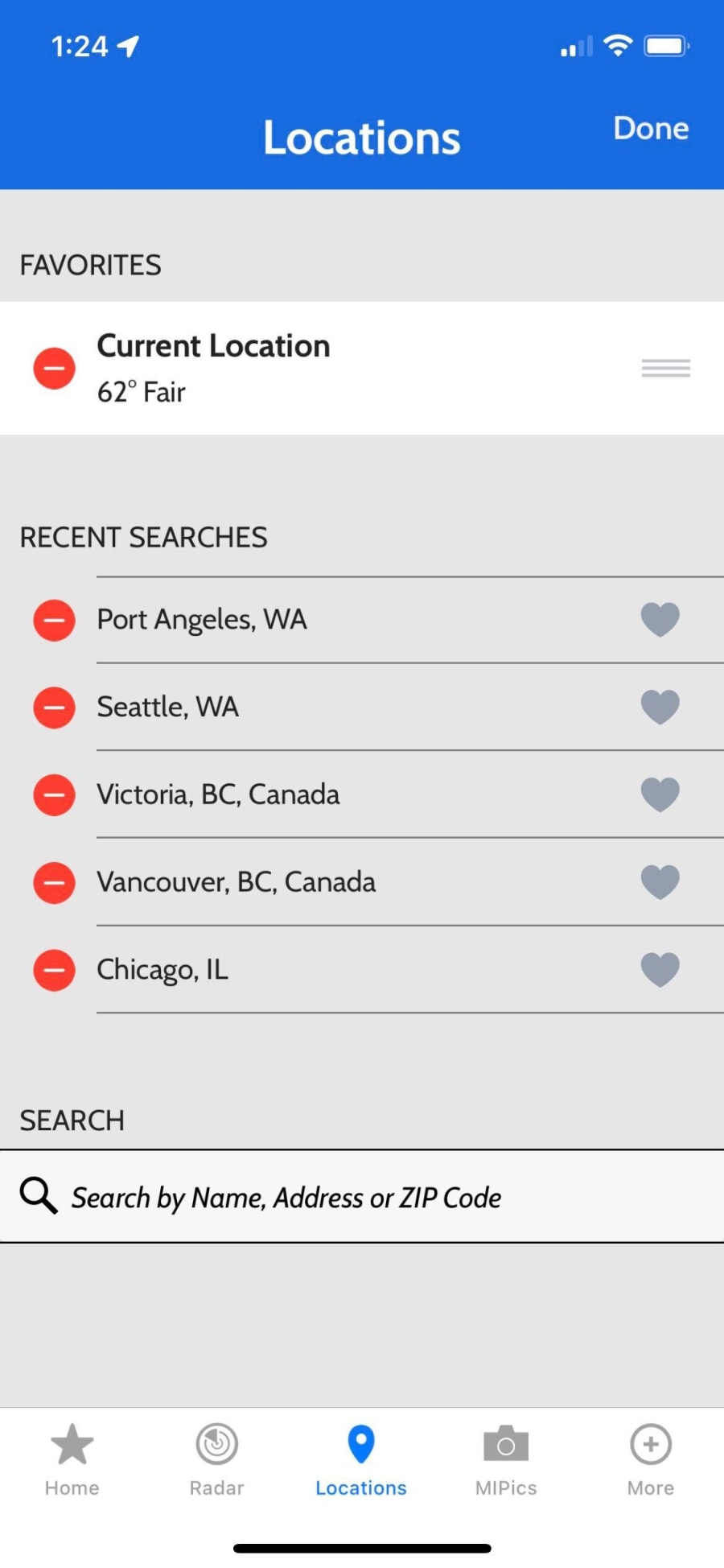
Summary
Using the ‘Locations’ menu in the 4Warn weather app is a good way to track weather conditions in multiple cities, including receiving alerts during severe weather. You have control over what communities you track and when you can remove them. All of these features are available through the 4Warn weather app found your device’s app store.
Download here: Apple Store
Download here: Google Play
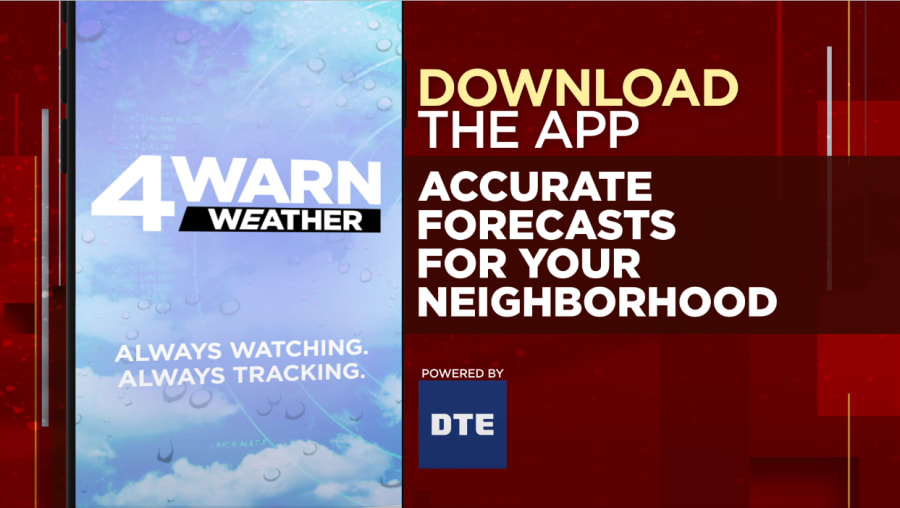
ClickOnDetroit Help Desk
Questions? Story ideas? Tech support? Info needs? Visit https://help.clickondetroit.com to search our community knowledge base and file a “ticket” with the WDIV Local 4 newsroom to get help. Help Desk is available 24/7. All tickets are reviewed by the team.